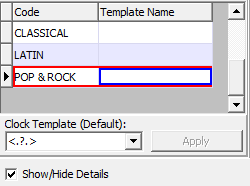It is just available in Solea Version4.
You can open "Clock Templates" window by clicking <Template Module>/<Clock Templates...> from the main menu.
Defining clock templates is the 3rd step of new style (Version4 style) Song Scheduling (2nd step was Defining Song Categories).
Clock Templates window consists of 2 panes.
Left Pane:
It is a Grid where the clock template headers are inserted, updated and deleted.
|
You can create a new Clock Template by applying following steps.
•Go to Left Pane
•Insert a new row by using Popup Menu.
•Give a code for the clock template. Template name is optional.
•Go to second pane (Right Pane) and add rows.
•Save the changes.
|
Right Pane:
It is a Grid where the rows of the clock template are inserted, updated and deleted. Its is used for building a one-hour template list. Rows in this pane will be considered during song selection to On-Air List or Broadcast Plan.
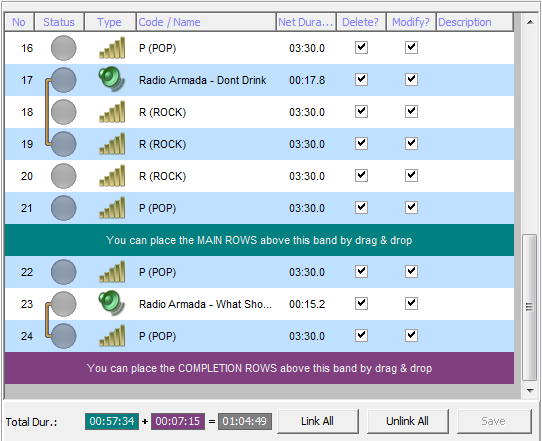
This pane is divided into 2 parts. These are Main Part and Completion Part. Main Part will primarily be used for selecting songs. If the total duration of the clock after filling templates (selecting song and slogans) is less than 1 hour, the Completion Part will be taken into consideration. Rows from the Completion Part will be added to clock and filled until the total duration of the clock reaches 1 hour.
To Add Rows to Right Pane:
You can add rows to Right Pane by using the methods below.
1) Open Song Categories window, drag & drop desired rows to this pane from it (or use F6 key).
2) Open Slogan Categories window, drag & drop desired rows to this pane from it (or use F6 key).
3) Open Slogan Definitions window, drag & drop desired rows to this pane from it.
4) Open Play List window, open a play list containing template rows, multi select the desired rows then drag & drop them to this pane.
Remarks:
•You can link more than two rows by using Popup Menu (Link Up, Link Down). By linking two rows it is guaranteed that no planned tasks (e.g. commercials, news, weekly anounces etc.) will be inserted automatically (by Solea) between them.
Usually slogans are linked to the row below. It is not a desired situation that a planned task is broadcasted after a slogan.
•Instead of adding any rows to Completion Part, you can add all rows to the Main Part. In this case you must use enough rows for guaranteeing that the total duration of a clock (after filling) will be more than 1 hour. However, this case has a disadvantage. The songs whose broadcast time exceeding 1 hour will not played on On-Air List or Broadcast Plan. Those Songs will be selected (and proably played) on next turn (filling templates).
•Average Duration of the template rows are set in Song Categories and Slogan Categories. Estimated duration of a clock is calculated by using those average durations.