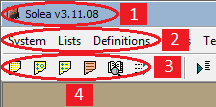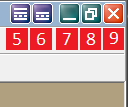Main Window of Solea includes some elements as shown in the picture.
|
|
|
|
1) Title: It is the caption of the main window. It contains some buttons on the right side (5 to 9). You can see the version of the Solea on it.
2) Main Menu: You can open the other windows in Solea by clicking proper items.
3) Toolbar: You click the pictured buttons to access frequently used menu items.
4) Work Space: It is an area where the other windows of Solea take place in.
5) Show/Hide Menu Bar: You can show or hide both Main Menu (2) and Toolbar(3) by clicking this button.
6) Show/Hide Toolbar: You can show or hide Toolbar(3) by clicking this button.
7) Minimize: You can minimize the main window by clicking this button.
8) Maximize/Restore: You can maximize or restore the main window by clicking this button.
9) Close: You can close the main window by clicking this button.
10) Status Bar: You can see some information on the status bar about the current status. Those are:
•User Name: Short name (e.g. ADM, AA, guest etc.) of the user login to the system. You can login as another user by clicking this section.
•User Description: Full name (e.g. Administrator, Programmer, Guest etc.) of the user login to the system.
•Logon Date-Time: Date and time when the Solea started.
•Name or IP address of the Server Connected: Name or IP address of the the computer connected where Solea Server runs. You can connect to another Solea Server running on another computer by clicking this section.
•Owner of the License: If the Dongle is plugged-in and its drivers loaded correctly, owner of the license is displayed on this section. Otherwise Solea runs in Demo-Mode and <LIMITED MODE> is displayed on this section. Although the Dongle is plugged-in and its drivers loaded correctly, if <LIMITED MODE> is displayed on this section, it means that the Solea Server has started immediately with Windows Start-up and the Dongle couldn't be read because its drivers are not activated yet. Solea, checks the dongle until its drivers are activated and it enters to Licensed Mode by exiting from Demo-Mode when it reads from Dongle.
•User Interface Language: The language preferred for the Solea interface. You can change interface language by clicking this section.
•Database Name: If more than database are definen on Solea Server, this section is visible and name of the database connected is displayed on this section. You can connect to another database by clicking this section.